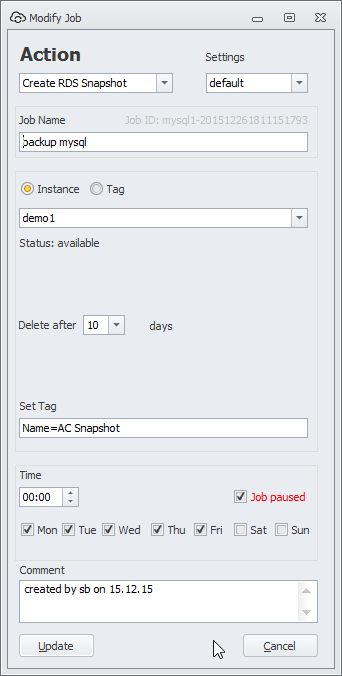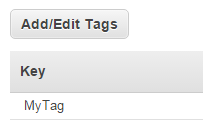To build a snapshot job for an RDS instance you create a new job by clicking the plus-sign on the toolbar.
Backing up by selecting an instance volume
Select the “Instance” radio button to create a snapshot by choosing the RDS instance from the combo-box.
Select “Create RDS snapshot” in the settings dialog and choose the database instance you want to backup in the combo box.
You can define the retention period for your backups by selecting the number of days in the “Delete after x days” combo box. AutomatiCloud tags all the snapshots it creates with a tag that is filled with the corresponding JOBID. This JOBID is used for the deletion of snapshots that are older as the configured rentention period.
AutomatiCloud will only delete snapshots that have a matching JOBID. It will never delete snapshots not created by itself.
The cleanup procedure is an integrated part of the snapshot job. This means that a weekly backup job will only look once a week for outdated snapshot and delete them when needed.
Backing up by TAG
Alternatively you can create a job that is creating one or multiple snapshots for all databases that have a certain tag associated.
Enter the name of the tag in the “tag” field. Example “MyTag”
Open AWS Console and tag all databases you want to back up with a key named “MyTag”.
Now you can set up the schedule for your snapshot job. Tick the checkbox for every day and enter the time to run your job.
After snapshot creation is finished AutomatiCloud can assign one or more tags to the snapshot. The Key and Value of the tags can be controlled by filling out the “Set Tag” field.
You can add up to nine pairs of “key=value” separated by semicolon. Each “key=value” pair creates one snapshot tag. And you can use macros in your tag Definition that are expanded during Job execution.
Example:
“Name=AC Snapshot;Cust=Comtoso;SET=$DOW” will result in three tags:
- Tag 1: Key=Name, Value=AC Snapshot
- Tag 2: Key=Cust, Value=Comtoso
- Tag 3: Key=Set, Value=TUE (weekday of Job execution)
Available Macros:
- $DOW: Three letter day of week (MON)
- $DATE: Date (24.08.2015)
- $TIME: Time (22:00)
- $DAYOFWEEK: Day of week (Monday)
- $MOY: Month of year (JAN)
- $MONTHOFYEAR: Month of year (March)
- $MON: Month of year (03)
- $DOM: Day of month (24)
- $YEAR: Year (2015)
- $VOLID: Volume ID (vol-2343DEF)
Macros are case-sensitve. “$TIME” is valid “$Time” is invalid. All macros are expanded during job execution not job definition.